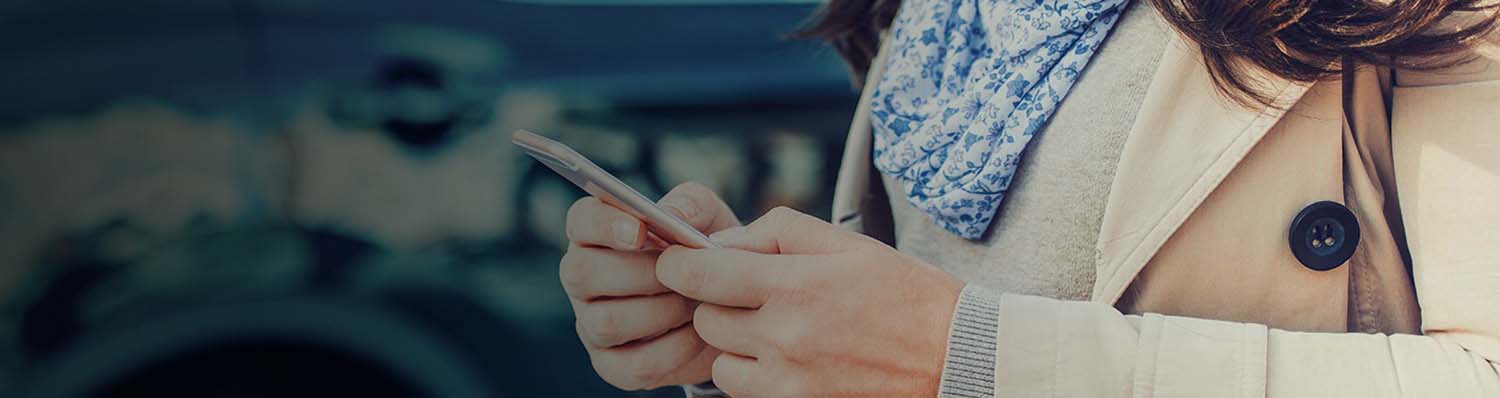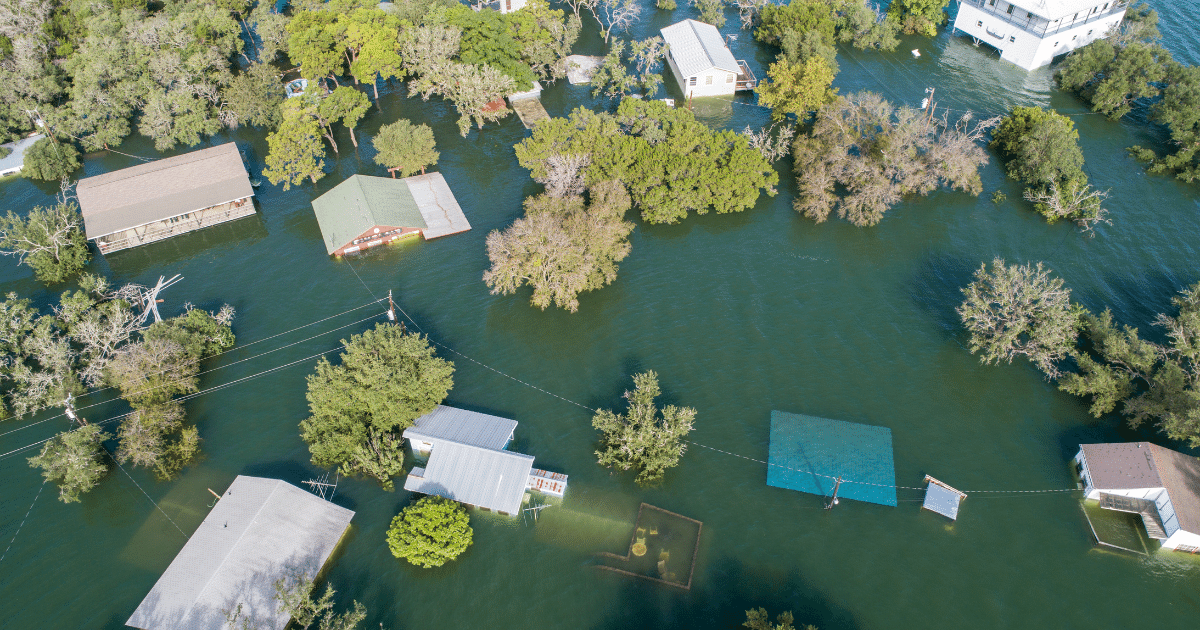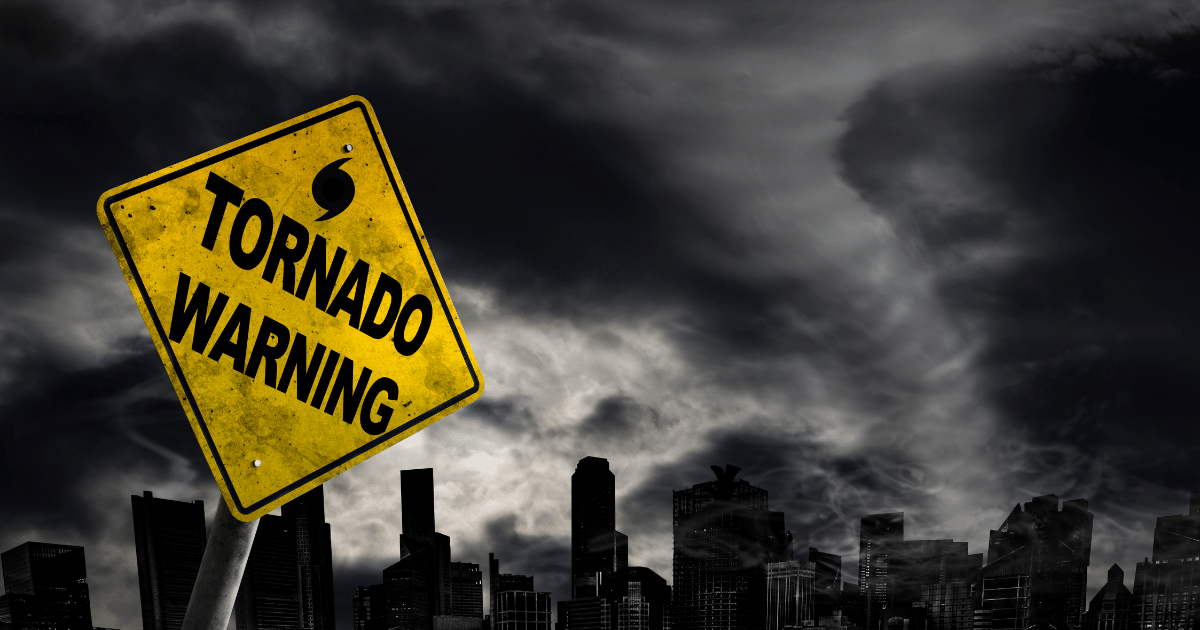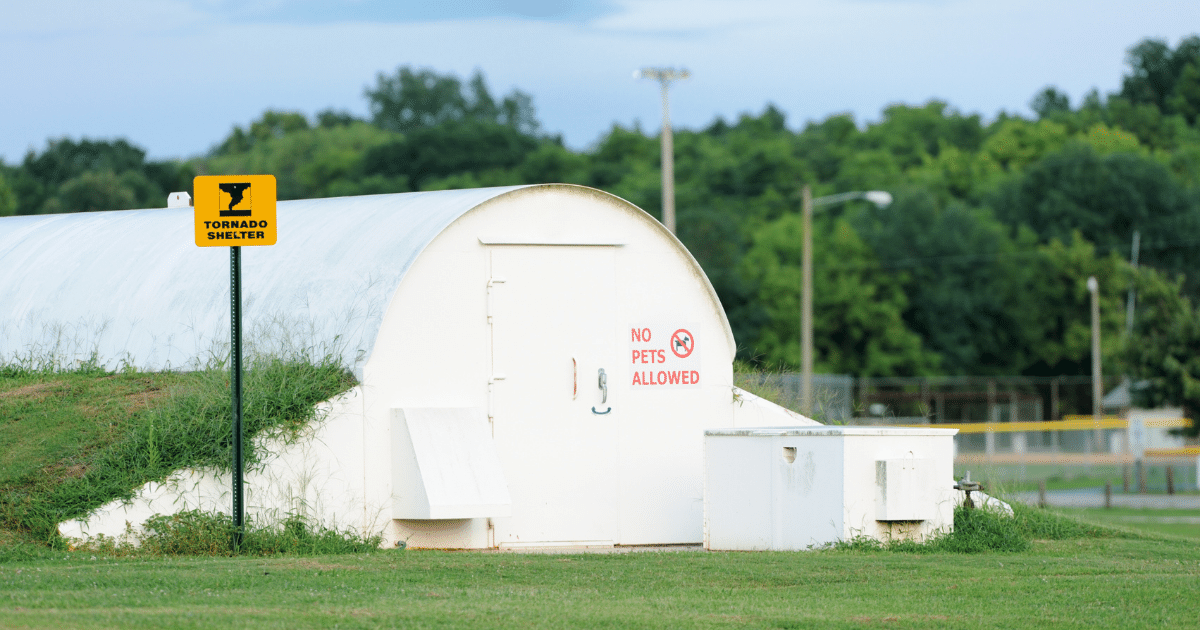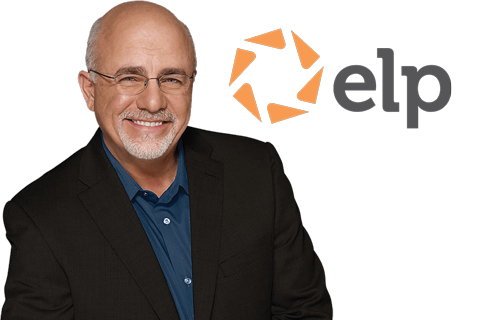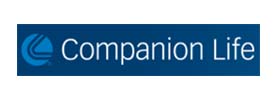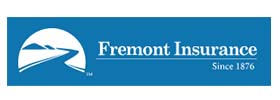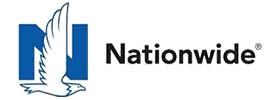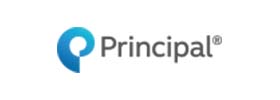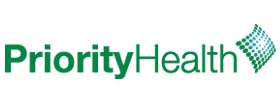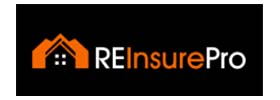In case of emergency: How to prepare your phone
Shield Insurance Blog | prepare your phone | Start a Quote Today!
Today, our phones are rarely outside of our reach. This makes them one of the best tools we have for quickly responding to an emergency situation and increasing the chances of a more positive outcome.
How prepared is your phone to handle an emergency?
In most emergency situations, you would be the one to contact someone for help. So, it’s important to take a few minutes to research and save important emergency contact numbers on your phone so you can make the call immediately and get help faster.
Here are the main emergency phone numbers to save on your phone:
- Your emergency contact, such as a parent, spouse or close friend
- Police, 911 in the United States for emergencies
- Poison Control Center
- State Highway Patrol
- Your nearest police and fire department (for non-emergencies)
You should also consider saving these important numbers in your phone to help you in an emergency:
- Your doctor, pediatrician and/or veterinarian
- Your pharmacy
- Home health aides
- Your insurance company
- Your roadside assistance provider
- Your employer
- Your child’s school or caregiver
- A nearby relative or friend
- An out-of-town relative or friend
There are also some emergency situations, like a bad fall or car accident, where you might not be able to communicate with first responders. For this reason, it’s important to take these two steps:
- Add an emergency contact in your phone, such as a parent, spouse or close friend who can come to your aid.
- If your phone locks, set up a lock screen message to communicate helpful information to first responders, like your emergency contact, blood type, allergies and medications.
Depending on the type of phone you’re using, there are different ways to add a lock screen message.
iPhone users can use the Health app on their phones to add their basic personal information, important medical details, and emergency contact numbers within the Medical ID tab and make them accessible from their lock screen. Just make sure you select “Show When Locked” and test it out after you’ve finished setting it up.
Android users can set up their lock screen message by going into their Settings, Users & Accounts, and then Emergency Information. Enter your medical information and emergency contact. Then test it out by locking your phone, swiping up, and tapping “Emergency” to find the information you entered.
Additionally, Android lets you put any message you want on your locked screen. To do this, open your Settings, go to Security & Location, and next to the Screen Lock tab hit Settings. Then, tap Lock Screen Message. Here, you can enter your primary emergency contact or important medication information so that it always displays on your locked phone screen.
Because it’s difficult to predict when or where an emergency will happen, it is a smart idea to update your phone now so that you’re prepared to handle any situation that comes your way in the future. Be safe out there!