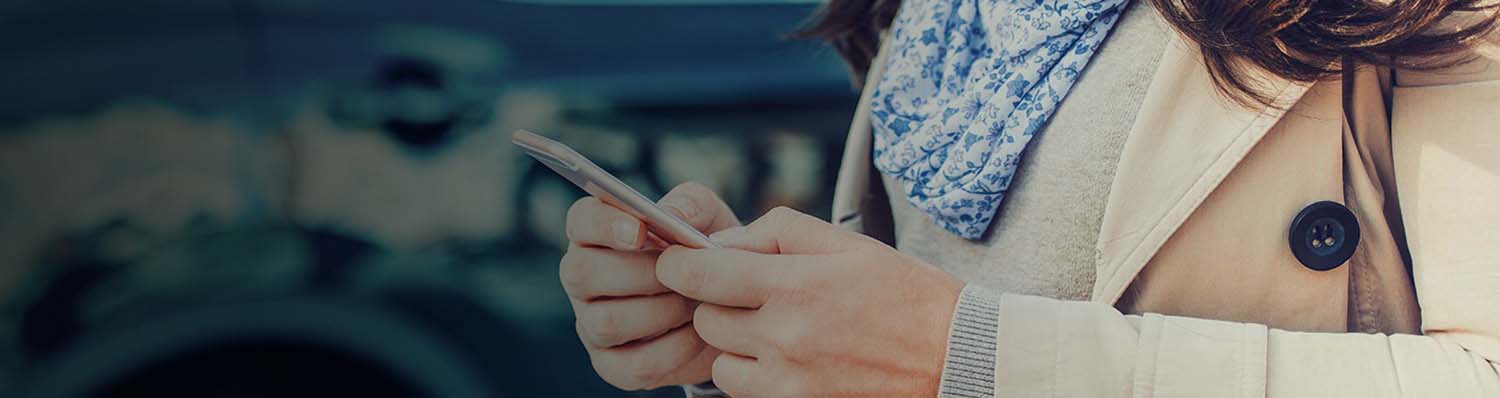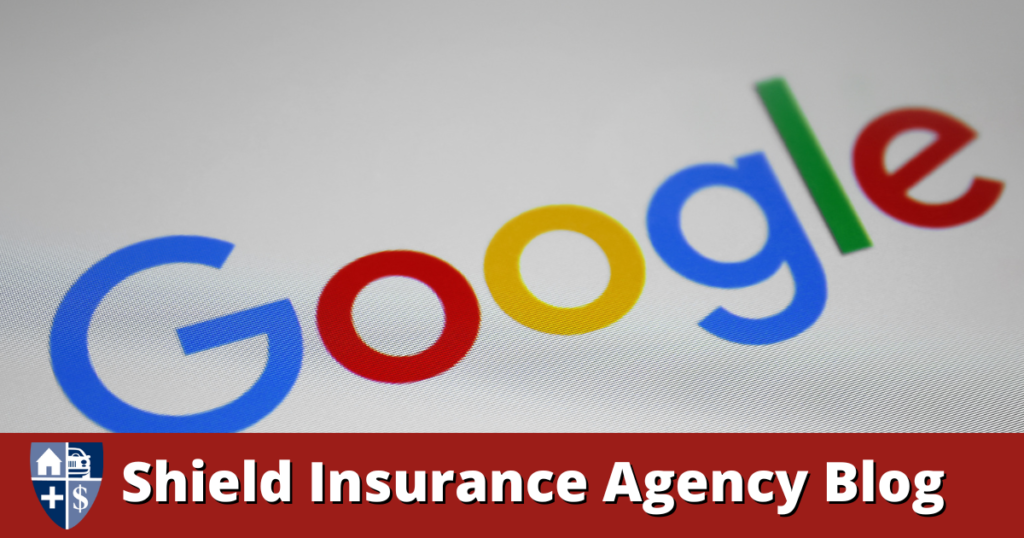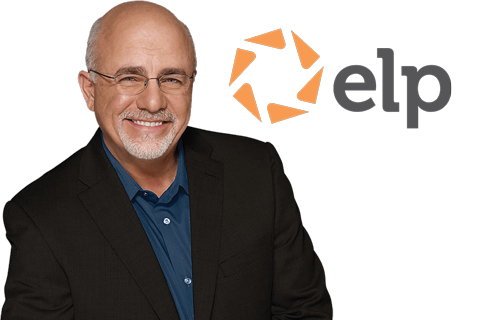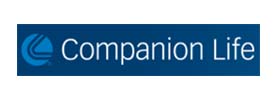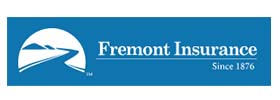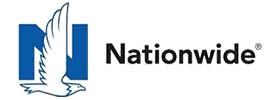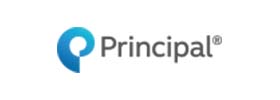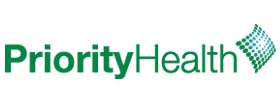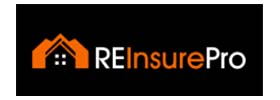These controls and techniques will help you limit the personal data Google collects for advertising and other purposes
Consumer Report | By Thomas Germain | Published October 11, 2022
Google is a company that runs on consumer data. It uses details about your activity to target ads, build new services, develop algorithms, and perform other business functions. Completely avoiding the company’s data collection machinery is extremely difficult, but it’s not hard to place some limits on how Google gathers and uses your data.
The first step is to take advantage of Google’s own privacy settings, and you can fine-tune them with a bit more precision thanks to some recent updates. There are also several outside tools you can use to take more control.
Most of the instructions below are for a computer browser, but the steps are similar if you’re working on your phone. And one of these settings is specific to Android, Google’s smartphone platform.
Turn Off the Master Privacy Control
If you’ve been feeling guilty about neglecting your diary, you can rest easy: If a setting called Web & App Activity is turned on, Google keeps one for you.
You can see this data for yourself, with granular details about your activity on Google products such as Search, Chrome, Android, and Google Assistant. This includes your whereabouts, websites you’ve gone to, the apps you’ve used on your phone, and your search history, along with exact time stamps for all this behavior.
The Web & App Activity control is the company’s most powerful privacy setting, and it does a lot more than you might think. Leave it on, and the company considers that consent to harness everything from your YouTube history to credit card purchases in the physical world for advertising and other data-driven business efforts.
But if you switch it off, Google warns that its services may be less “personalized,” and certain features will be disabled in Maps and Google Assistant.
“That makes for a terrible user experience,” says Justin Brookman, director of privacy and technology policy for Consumer Reports. “It’s bad practice for them to lump all these settings together and disincentivize protecting your privacy.”
But Brookman thinks the privacy boost is still worth the trade-off, and you can always switch the setting back on if you need to.
Google has introduced a few new controls for Web & App activity. You can tell it to exclude browsing data and other information from Google Chrome, and exclude any voice data the company collects if you use Google Assistant.
To turn it off: From any Google website,click the icon in the top right (you’ll need to sign in first) > Manage your Google Account > Privacy & personalization > If Web & App Activity is on, click on it > On the next screen, click “Turn off.” If you’d rather leave the global Web & App activity setting on, you can also adjust the settings for Chrome and voice data.
Turn Off Google Location History—for Real This Time
Click here for the full story…